As you know in SQL Server Management Studio (SSMS), once you have cleared the check box value of ‘Always show this message’, from the ‘Find and Replace’ alert, there’s no way of getting it back.
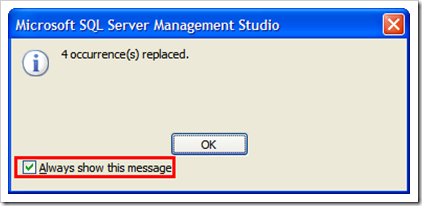
If you remove the check box, instead of the alert you will get a message no the status bar as shown below.

But there’s a workaround to fix this problem. Do the following steps
1. Close all the SSMS environments. (If you have opened)
2. Open the registry editor and locate the key '\HKEY_CURRENT_USER\Software\Microsoft\Microsoft SQL Server\100\Tools\Shell\Find'.
3. Change the value of 'HitReplaced' to '1'

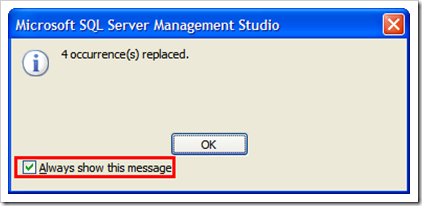
If you remove the check box, instead of the alert you will get a message no the status bar as shown below.
But there’s a workaround to fix this problem. Do the following steps
1. Close all the SSMS environments. (If you have opened)
2. Open the registry editor and locate the key '\HKEY_CURRENT_USER\Software\Microsoft\Microsoft SQL Server\100\Tools\Shell\Find'.
3. Change the value of 'HitReplaced' to '1'

No comments:
Post a Comment